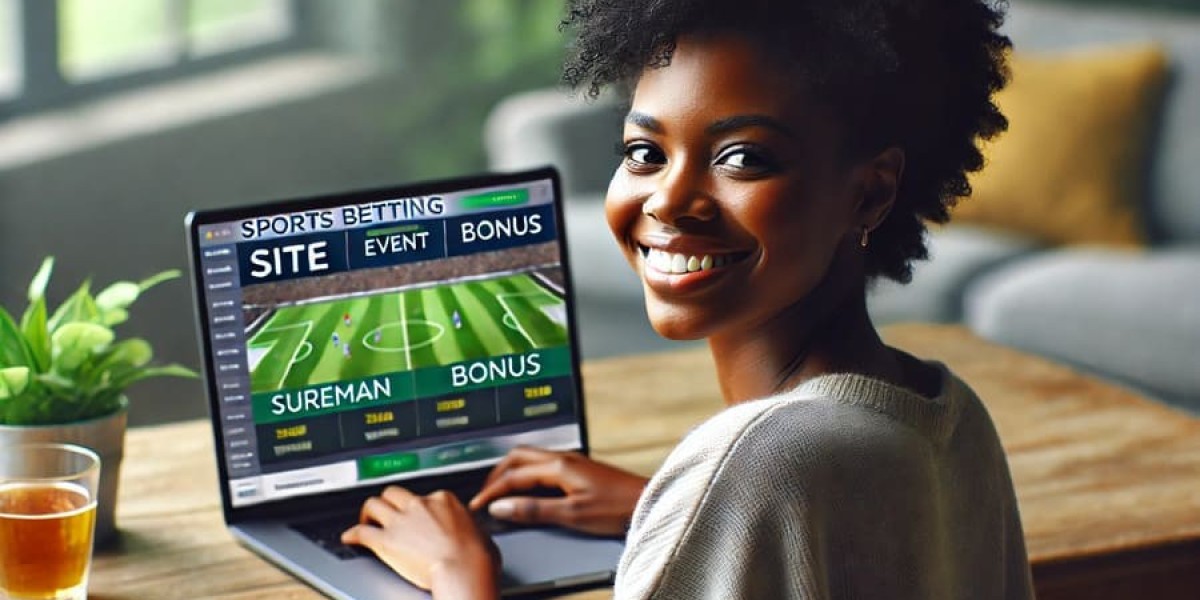Converting JPG to PNG
Introduction
In the realm of digital media, understanding image formats like JPG (JPEG) and PNG is crucial for handling and optimizing visual content. Both formats serve distinct purposes and possess unique characteristics that cater to different needs in digital imaging. This article delves into the fundamentals of JPG and PNG formats, the process of creating and converting JPG file to PNG, methods to differentiate between JPG and PNG images, and concludes with insights into their practical applications in various contexts.
What are JPG and PNG?
JPG (JPEG): JPEG, short for Joint Photographic Experts Group, is a widely used image format renowned for its efficient compression algorithm. This format is particularly suitable for photographs and complex images due to its ability to maintain reasonable image quality while significantly reducing file size. JPG supports 24-bit color depth, allowing millions of colors and smooth gradients, making it ideal for digital photography and web use where file size is a critical consideration.
PNG (Portable Network Graphics): PNG is a raster graphics file format known for its lossless compression and support for transparency. Developed as a successor to GIF, PNG was designed to improve upon the limitations of GIF, particularly in terms of color support and file size efficiency. PNG files are often used for images that require high quality and sharp details, such as logos, icons, and graphics with transparent backgrounds.
How to Create a JPG File?
Creating a JPG file involves capturing or designing an image and saving it in the JPEG format using image editing software or a digital camera:
Capture or Design: Begin by capturing an image using a digital camera or creating an image using graphic design software.
Save as JPG: Open the image in image editing software such as Adobe Photoshop, GIMP, or online tools. Navigate to the "File" menu, select "Save As," and choose JPG as the file format. Adjust compression settings if necessary to balance image quality and file size according to your needs.
How to Convert an Image to JPG?
Converting an image to JPG format is a straightforward process that can be accomplished using various methods:
Using Image Editing Software: Open the image file in software like Photoshop, GIMP, or Microsoft Paint. Go to the "File" menu, select "Save As," and choose JPG as the format. Adjust settings such as quality and compression level based on your preferences.
Online Conversion Tools: Numerous websites offer free online tools specifically designed for converting images to different formats, including JPG. Upload the image file, select JPG as the output format, and download the converted file once the conversion process is complete.
Batch Conversion: For multiple images, utilize software that supports batch conversion. This allows you to convert several images to JPG simultaneously, saving time and effort.
How Do I Identify a Photo's Format: PNG or JPG?
Differentiating between PNG and JPG images can be achieved through several key indicators:
File Extension: Check the file extension of the image file. JPG files typically end with ".jpg" or ".jpeg," while PNG files end with ".png." This method provides a quick way to identify the format.
Image Quality: Inspect the image quality closely. JPG images may exhibit compression artifacts or slight blurriness, particularly in areas with sharp edges or text. In contrast, PNG images maintain sharpness and clarity due to their lossless compression, making them suitable for images requiring high detail and transparency.
Transparency: PNG images support transparent backgrounds, allowing for images with no visible background when displayed on a webpage or layered over other content. JPG does not support transparency and typically displays a solid background color, usually white, in place of transparency.
Color Depth: JPG supports 24-bit color depth, which means it can display millions of colors. PNG also supports 24-bit color depth along with 8-bit color with alpha transparency, making it versatile for graphics requiring detailed color rendering and transparency effects.
Conclusion
Mastering the distinctions between JPG and PNG formats empowers users to leverage their strengths effectively in various digital applications. While JPG to PNG excels in compressing photographic images without significant quality loss, PNG stands out for its lossless compression and support for transparency, making it ideal for graphics and images with detailed designs. Understanding how to create, convert, and identify these formats ensures efficient handling and utilization of visual content in digital photography, web design, graphic design, and multimedia projects. By applying these insights, individuals and professionals can optimize their workflow and achieve desired visual outcomes with precision and efficiency in the dynamic digital landscape.