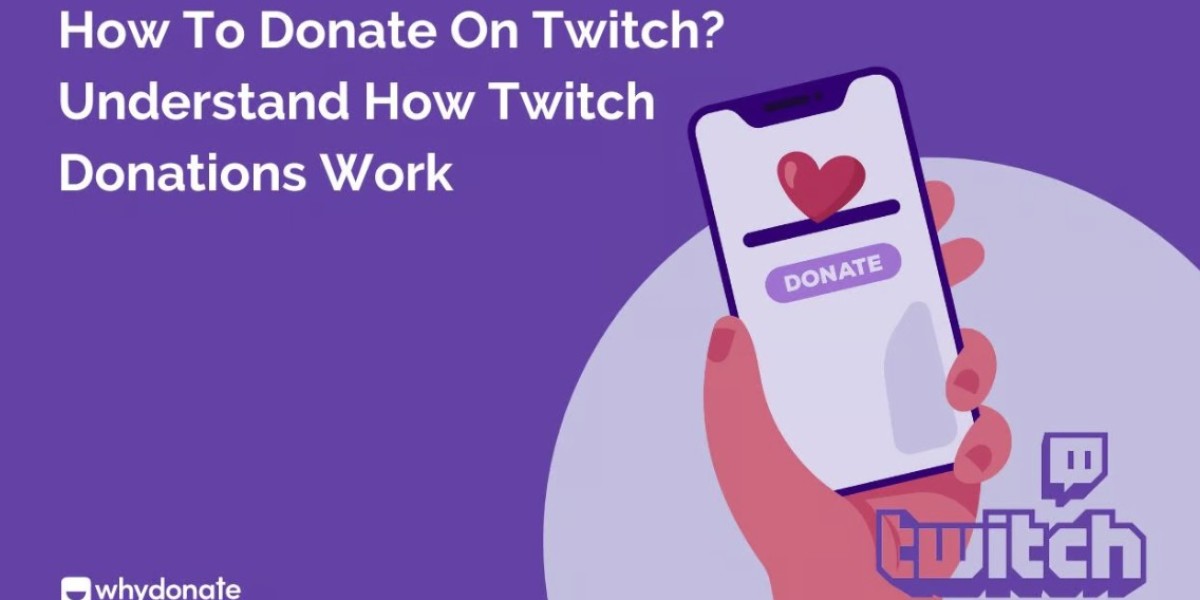Twitch is a popular live-streaming platform where users can interact with content creators, watch games, and participate in various events. Many streamers use Twitch donations to engage their audience and support their channels. If you're wondering how to set up donations on Twitch or how to make donations, this guide will cover everything you need to know. From setting up donation pages to exploring Twitch donation alternatives, let's dive into the world of Twitch donations.
Table of Contents
- What is Twitch and How Does It Work?
- Twitch Donation Page Features
- How to Donate on Twitch Mobile
- How to Set Up Donations on Twitch
- How Much Does Twitch Take from Donations?
- How to Add Donations to Twitch
- How to Set Up Donations on Twitch Mobile
- How to Create a Donation Button on Twitch
- How to Set Up PayPal Donations on Twitch
- WhyDonate – A Twitch Alternative for Charity Fundraising
- Start Making Donations on Twitch or WhyDonate
What is Twitch and How Does It Work?
Twitch is a live-streaming platform launched in 2011 that allows users to broadcast content, watch live streams, and interact with others. Initially focused on gaming, Twitch has expanded to include a wide range of content, including music, talk shows, and even personal life broadcasts through its "In Real Life" section. Owned by Amazon since 2014, Twitch has become a central hub for streamers and viewers alike.
Creating an account on Twitch is free for both viewers and streamers. To make donations on Twitch, you'll first need to follow your favorite streamers, interact with their content, and explore donation options available on their channels.
Twitch Donation Page Features
Twitch offers various donation features for streamers, including separate donation pages where viewers can support streamers directly. These pages often include links to external donation websites or campaigns, making it easy for viewers to contribute without leaving Twitch. Twitch also offers charitable tools for streamers to raise funds for specific causes, ensuring that donations are routed to the correct charity and can be used for tax-deductible purposes.
Donations made via Twitch can take different forms, such as Twitch Bits, which are virtual currency used on the platform, or direct PayPal donations, making it simple for both viewers and streamers to engage in charitable activities.
How to Donate on Twitch Mobile
Donating to your favorite streamers via Twitch mobile is easy. Follow these steps to make a donation:
- Open the Twitch App: Launch the Twitch app on your device and log into your account.
- Find the Streamer: Search for the streamer you want to donate to by browsing or using their username.
- Locate the Donate Button: Once you’re on the streamer's page, find the "Donate" or "Support" button. This could be below the video player or within the streamer's profile.
- Choose Your Donation Amount: Select a donation amount or input your custom contribution.
- Select Payment Method: You can donate via credit/debit cards, PayPal, or Twitch Bits.
- Confirm Donation: Follow the steps to enter payment details and confirm your donation.
- Leave a Message (Optional): Add a personal note or message to the streamer if you like.
- Submit Donation: Once confirmed, your donation will be sent directly to the streamer.
How to Set Up Donations on Twitch
Streamers can set up donation campaigns on Twitch by following these steps:
- Go to Charity Settings: From your Twitch dashboard, navigate to the Charity section and click the "Start" button to begin a campaign.
- Display Charity Donations: Choose to show donation details and view them in your activity feed to track progress.
- Manage Campaigns: You can manage multiple campaigns, including editing donation links and settings, directly through the dashboard. You can also track the amount raised and set specific fundraising goals.
- Thank Your Donors: Publicly thanking your donors is a great way to show appreciation and foster a community of support.
How Much Does Twitch Take from Donations?
Twitch doesn’t directly take a portion of donations, but payment platforms or third-party donation services may charge processing fees. The full amount donated will typically go to the streamer, minus any fees applied by PayPal or donation services such as Streamlabs.
How to Add Donations to Twitch
To add donation options to your Twitch channel:
- Sign Up for a Donation Platform: Choose a platform like Streamlabs or PayPal to handle donations.
- Customize Your Donation Page: After signing up, customize your donation page and generate a donation link or widget.
- Access Your Dashboard: Log into Twitch and navigate to the Creator Dashboard.
- Install Extensions: Under the Extensions tab, install a donation extension such as Streamlabs or Donorbox.
- Add Donation Link: Insert the donation widget or link into your Twitch page settings and save the changes.
- Test the Button: Make sure the donation button works by testing it from your stream.
How to Set Up Donations on Twitch Mobile
To set up donations on Twitch using a mobile browser, follow these steps:
- Access Twitch in Mobile Browser: Go to Twitch.tv via your mobile browser and log into your account.
- Go to Settings: Tap the profile icon and open the Settings menu.
- Edit Panels: In the "Channel & Videos" section, tap "Edit Panels" and then the "+" button to add a new donation panel.
- Provide Donation Links: Add the donation platform link (PayPal, etc.) in the panel description.
- Save Changes: Tap "Done" to save the changes, and your donation options will appear on your Twitch mobile profile.
How to Create a Donation Button on Twitch
To create a donation button on Twitch:
- Log in to Twitch: Access your Twitch Creator Dashboard.
- Install an Extension: In the "Extensions" section, install a donation extension like Streamlabs.
- Configure the Extension: Link the donation platform to your Twitch account and customize settings.
- Copy and Paste Button Code: Copy the generated donation button code and add it to your channel’s "About" section.
- Save the Button: Save your changes, and the donation button will appear on your channel page.
How to Set Up PayPal Donations on Twitch
Setting up PayPal donations for Twitch is simple:
- Create a PayPal Account: Set up and verify your PayPal account.
- Log in to Twitch: Go to your Creator Dashboard on Twitch.
- Connect PayPal: In the donation settings, connect your PayPal account to start receiving donations.
- Customize Settings: Tailor your donation settings and display your PayPal donation link on your channel.
- Test Your Setup: Ensure the PayPal donation button works by testing it during a stream.
WhyDonate – A Twitch Alternative for Charitable Donations
If you're looking for a platform to donate to charitable causes rather than streamers, WhyDonate is a great alternative to Twitch donations. WhyDonate is one of Europe’s leading fundraising platforms that allows individuals and organizations to raise funds for causes like healthcare, the environment, and the arts.
With WhyDonate, you can set up fundraising campaigns with no platform fees, making it an affordable option for both donors and fundraisers. It provides instant payouts and offers tools to track donations on a user-friendly dashboard. WhyDonate’s mobile app makes it easy to manage donations anytime, anywhere.
Start Making Donations: Twitch or WhyDonate
Whether you're looking to donate to your favorite Twitch streamers or contribute to a charitable cause, the process is easy. Twitch offers numerous ways for viewers to contribute directly to streamers, while WhyDonate is a great alternative for those who want to support causes and charities. Start your donation journey today and make an impact with your contribution!