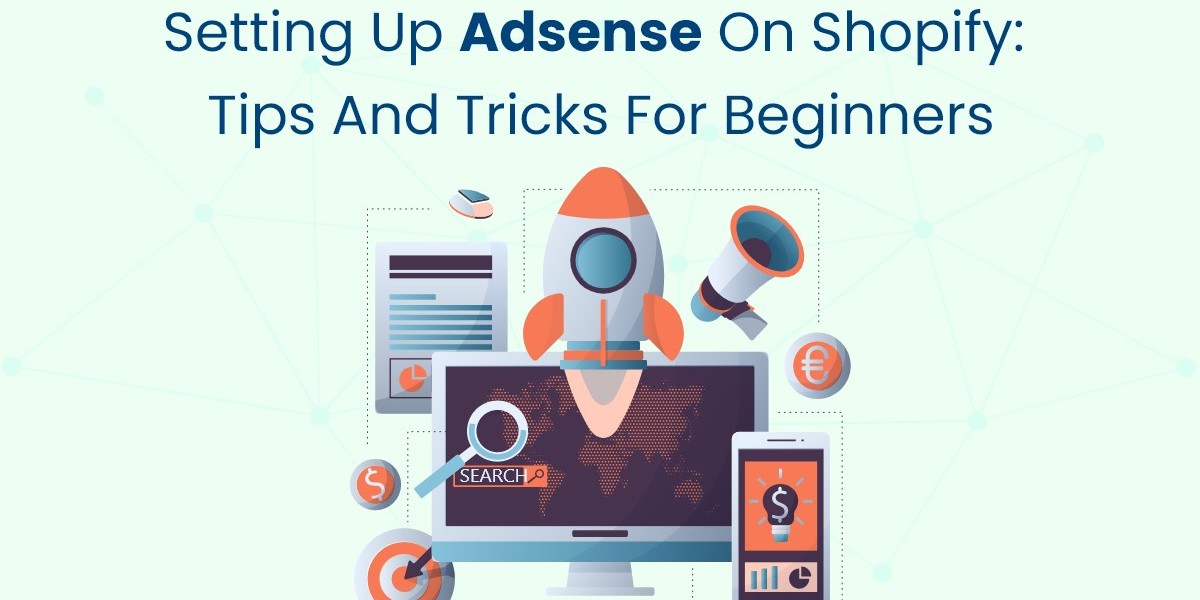In the world of e-commerce, monetization strategies play a crucial role in maximizing revenue. One effective way to boost your income is by integrating Google AdSense into your Shopify store. Google AdSense allows you to display targeted ads on your website, earning revenue whenever visitors interact with them. Learn how to effortlessly set up Google AdSense Shopify store with our expert tips and tricks for beginners. Monetize your site easily today! In this guide, we'll walk you through the steps of setting up AdSense on Shopify and share valuable tips and tricks to optimize your earnings.
Why Use Google AdSense on Your Shopify Store?
Before diving into the setup process, let’s understand why integrating AdSense into your Shopify store can be beneficial.
Monetize Your Traffic
If your Shopify store receives a significant amount of traffic, AdSense provides an opportunity to monetize that traffic beyond just product sales. By displaying relevant ads, you can generate additional income, enhancing your overall revenue stream.
Diverse Income Stream
Relying solely on product sales can be risky, especially during off-peak seasons. AdSense offers a reliable income stream that can help sustain your business during slower periods.
Targeted Advertising
Google AdSense utilizes sophisticated algorithms to display ads that are relevant to your audience. This targeted approach increases the likelihood of user engagement and ad clicks, thereby maximizing your revenue potential.
Step 1: Create a Google AdSense Account
Sign Up for AdSense
To get started with Google AdSense, you’ll need to create an account. Follow these steps:
- Visit the Google AdSense Website: Go to the AdSense website.
- Click on “Get Started”: Fill in the necessary details, such as your email address and website URL.
- Select Your Account Type: Choose between a personal or business account, depending on your needs.
- Submit Your Application: After completing the form, submit your application for review.
Wait for Approval
Google will review your application to ensure your website complies with its policies. The approval process may take a few days. Once approved, you will receive a confirmation email, and you can access your AdSense dashboard.
Step 2: Prepare Your Shopify Store
Ensure Compliance with AdSense Policies
Before integrating AdSense into your Shopify store, make sure your website complies with Google’s policies. This includes having quality content, a clear navigation structure, and no prohibited content. Review the AdSense program policies to ensure compliance.
Optimize Your Store for Ads
To maximize your AdSense earnings, it's important to optimize your store layout for ads. Here are some tips:
- Choose a Clean, Responsive Theme: Select a Shopify theme that is mobile-friendly and visually appealing. A responsive design ensures that ads are displayed correctly across different devices.
- Create Quality Content: Focus on producing valuable content that attracts visitors. High-quality content is more likely to keep users engaged, increasing the chances of ad clicks.
Step 3: Generate AdSense Ad Code
Access Your AdSense Dashboard
Once your account is approved, log in to your AdSense dashboard to generate ad codes.
- Navigate to Ads: Click on the "Ads" tab in the left-hand menu.
- Select “Overview”: From here, you can create new ad units.
- Click on “By Ad Unit”: Choose the type of ad unit you want to create, such as display ads, in-feed ads, or in-article ads.
Customize Your Ad Settings
When creating an ad unit, customize the following settings:
- Ad Size: Choose from different sizes such as responsive, leaderboard, or skyscraper. Responsive ads automatically adjust their size based on the screen size, making them a great choice for Shopify stores.
- Ad Type: Select the type of ads you want to display (text, display, or rich media).
- Ad Style: Customize the ad style to match your store’s branding. This includes choosing colors, fonts, and borders to create a cohesive look.
Get Your Ad Code
After customizing your ad unit, click “Save and Get Code.” Copy the generated HTML code, which you will use to integrate AdSense into your Shopify store.
Step 4: Add AdSense Code to Your Shopify Store
Log in to Your Shopify Admin Panel
- Access Your Theme Editor: Go to your Shopify admin panel, click on “Online Store,” and select “Themes.” Next, click on “Customize” for the active theme you’re using.
- Edit Code: In the theme editor, select “Actions” and then “Edit Code” to access your theme files.
Add the AdSense Code
You have a couple of options for adding the AdSense code:
Option 1: Add to the Header or Footer
- Locate the Header/Footer File: In the theme editor, find the header.liquid or footer.liquid file.
- Paste the AdSense Code: Insert the AdSense code you copied earlier just above the </head> tag for the header or before the </body> tag for the footer.
- Save Changes: Click “Save” to apply the changes.
Option 2: Use a Custom Page or Blog Post
If you want to display ads on specific pages or blog posts:
- Create a New Page or Blog Post: Go to “Online Store” > “Pages” or “Blog Posts” and create a new entry.
- Switch to HTML View: In the content editor, switch to HTML view and paste the AdSense code where you want the ad to appear.
- Publish: Save or publish your page/post.
Step 5: Monitor Your Performance
Access AdSense Reports
Once your ads are live, it’s essential to monitor their performance. Google AdSense provides detailed reports on ad clicks, impressions, and earnings.
- Log in to Your AdSense Account: Navigate to the “Reports” tab to view your ad performance.
- Analyze the Data: Keep an eye on metrics like CTR (Click-Through Rate), CPC (Cost Per Click), and RPM (Revenue Per Mille). This data can help you make informed decisions about ad placement and optimization.
A/B Testing for Optimization
Consider running A/B tests to determine which ad placements and types generate the best results. Experiment with different ad sizes, positions, and formats to optimize your earnings effectively.
Conclusion
Integrating Google AdSense into your Shopify store is an excellent way to monetize your traffic and create an additional revenue stream. By following the steps outlined in this guide—creating an AdSense account, preparing your store, generating ad code, adding it to your Shopify store, and monitoring performance—you can effectively set up AdSense and optimize your earnings. Get started with AdSense on Shopify easily using our beginner-friendly tips and tricks. Learn how to optimize your shop with the Shopify mobile app builder.
As with any monetization strategy, patience and consistency are key. It may take time to see significant results, but with the right approach, Google AdSense can significantly enhance your Shopify store’s profitability. Keep experimenting, stay informed about updates from Google, and most importantly, focus on providing value to your customers to ensure your e-commerce success.