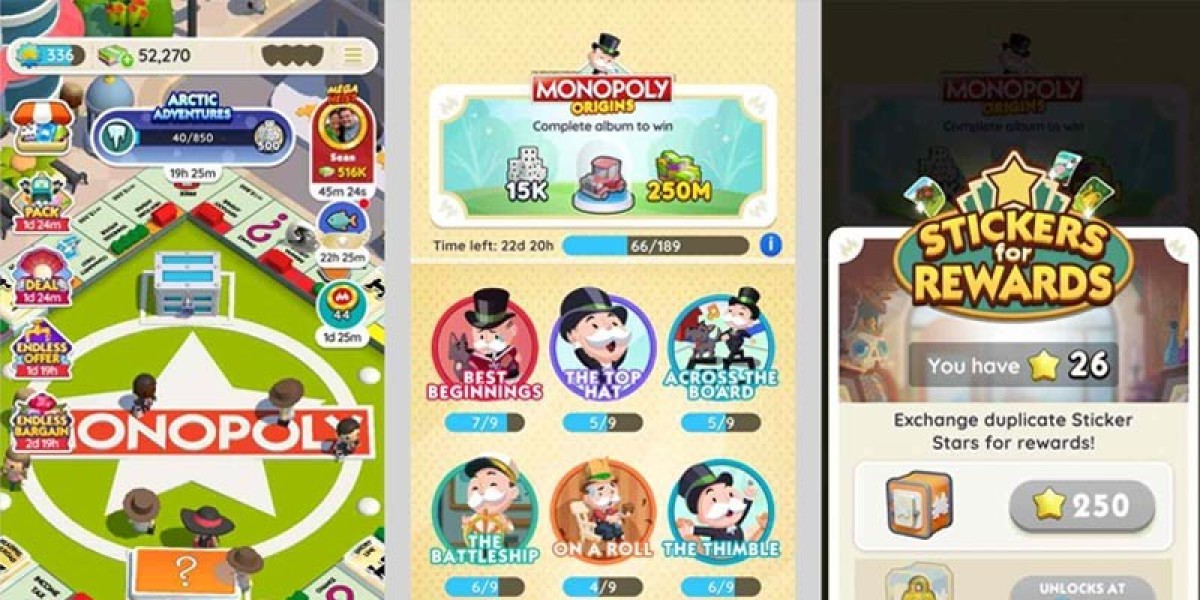Canceling a Shopify subscription may seem like a straightforward process, but there are important steps to follow to ensure a smooth transition. Whether you're shutting down your store for good or moving to another platform, having a clear checklist will help you avoid mistakes and make the process hassle-free. This guide provides an essential checklist for a cancel Shopify subscription.
Review Your Subscription and Billing Cycle
Check Your Billing Dates
Before you cancel your Shopify subscription, it’s important to review your billing cycle. Shopify bills its users repeatedly, either monthly or yearly, depending on your plan. Check when your billing cycle ends to avoid unnecessary charges after cancellation. If you cancel your account mid-cycle, Shopify will not provide a refund, but you can continue using your store until the end of the billing period.
Cancel Any Third-Party Apps and Services
If you’re using third-party apps or services that charge fees separately from Shopify, make sure you cancel these subscriptions as well. Many app developers charge users independently of the Shopify billing system, so simply closing your store won’t automatically stop these payments. Check each app or service you use and follow the necessary steps to discontinue payments.
Backup Your Store Data
Export Orders and Customer Data
Once you cancel your Shopify subscription, your store data will no longer be accessible. It’s crucial to back up all important information before closing your store. Start by exporting your orders and customer data. This can be done by going to the “Orders” section in your Shopify dashboard and clicking on “Export.” You’ll receive a CSV file with all your order history, which is important for future reference, especially if you plan to migrate to another platform.
Backup Product Information
Your product information, including descriptions, pricing, and inventory, is valuable data that you’ll want to preserve. Shopify allows you to export this data into a CSV file as well. Go to the “Products” section in your dashboard, and export all your products. This backup will be especially helpful if you decide to reopen your store or transfer your inventory to a new platform.
Save Theme and Website Content
If you have customized your Shopify theme or added specific content like blogs and pages, consider saving this data before you cancel your subscription. While Shopify doesn’t offer a direct export option for themes or content, you can manually save your theme’s code or copy and paste important text files. This will allow you to reuse the information later if needed.
Notify Your Customers
Inform Customers About Your Closure
If you are planning to permanently close your Shopify store, make sure to notify your customers well in advance. You can send out a final newsletter or post an announcement on your store’s homepage, informing customers about the store closure and any final sales or promotions you’re offering. This can help maintain positive relationships and ensure customer loyalty if you choose to open another store in the future.
Offer Final Discounts or Promotions
To clear out your remaining inventory, consider offering final discounts or promotions before you cancel your Shopify subscription. A closing sale can generate some extra revenue and help you sell off any unsold items. Make sure to communicate the terms of the sale clearly to your customers, including the deadline for purchases and any final shipping dates.
Handle Payments and Refunds
Process All Pending Payments
Before closing your Shopify store, ensure that all pending payments and orders have been processed. If there are outstanding transactions, fulfill them promptly to avoid customer dissatisfaction. Any chargebacks, refunds, or payment disputes should be resolved as well, so there are no open issues after your store has been shut down.
Offer Refunds if Necessary
If your customers are entitled to refunds, make sure to process them before canceling your subscription. Keep in mind that you’ll lose access to Shopify’s payment processing features once your store is closed, so all financial transactions should be completed before the cancellation. Double-check your orders and communicate clearly with customers to ensure everything is settled.
Disable Auto-Renewal and Payment Methods
Turn Off Shopify Payments
Before canceling your subscription, you need to disable Shopify Payments to prevent further transactions. Go to the “Settings” section of your Shopify dashboard, select “Payments,” and then deactivate Shopify Payments. This step ensures that no future payments will be processed through your store, giving you control over your final financial activities.
Remove Payment Methods
Shopify stores automatically renew unless you manually disable the auto-renewal feature. To prevent being charged again, remove your payment information from your Shopify account. Navigate to the “Billing” section in your dashboard and remove your credit card or other payment methods. This is an important step to prevent unwanted charges after you cancel your subscription.
Cancel Your Shopify Plan
Close Your Store
Once you’ve completed the necessary steps, you’re ready to close your Shopify store. To do this, go to the “Settings” section of your dashboard, click “Plan,” and select “Deactivate Store.” You’ll be prompted to confirm your decision and provide a reason for cancellation. Once confirmed, your Shopify subscription will be officially canceled.
Downgrade Your Plan Temporarily
If you’re not entirely sure about permanently closing your store, Shopify offers the option to downgrade your plan to the “Pause and Build” option. This allows you to maintain access to your store’s backend at a reduced cost while disabling the customer-facing elements of your website. It’s a good alternative if you want to put your store on hold but plan to reopen in the future.
Conclusion
Canceling your Shopify subscription requires careful planning and attention to detail. Following this essential checklist ensures a smooth transition while preserving important data and avoiding unnecessary fees. Whether you’re closing your store for good or pausing your operations temporarily, taking these steps will help you navigate the process easily, especially if you're using the best no-code mobile app builder as part of your setup.